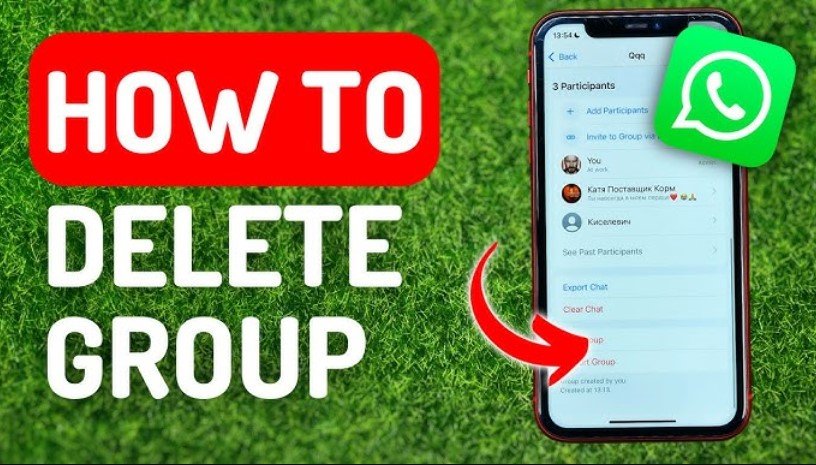
How to Delete a WhatsApp Group: A Step-by-Step Guide
WhatsApp groups are a great way to connect with multiple people simultaneously, whether for work, family, or friends. However, if a group has served its purpose, you may want to delete it. This guide will walk you through the process of deleting a WhatsApp group as both a member and an admin.
Overview of WhatsApp Groups
WhatsApp groups allow users to communicate with multiple participants at once. Created by an admin, these groups can contain up to 1024 members, allowing for an easy exchange of messages, media, and files.
Key features of WhatsApp groups include:
- Group Chat: All participants can engage in conversations.
- Media Sharing: Photos, videos, and documents can be shared with everyone in the group.
- Group Calls: Both video and voice calls can be initiated within the group.
- Admin Controls: The group admin has the power to add or remove members, assign other admins, and ultimately delete the group.
Understanding the Role of an Admin in WhatsApp Groups
The group admin plays a crucial role in managing the group. Admins have privileges such as:
- Adding or removing participants
- Promoting other members to admin status
- Controlling who can send messages or edit group information
- Deleting the group
Only an admin can delete a WhatsApp group, so if you’re a regular member, you can exit the group but not delete it.
Important Considerations Before Deleting a Group
Before you delete a WhatsApp group, here are some things to keep in mind:
- Chat History: Deleting a group will erase all chat history for you, but members who haven’t exited may still retain their chat logs.
- Informing Members: It’s polite to inform group members before deleting the group so they aren’t left confused.
- Backup Option: You may want to back up the group chat before deleting it if the messages are important. This can be done by exporting the chat history.
For more information, click here
Steps to Exit and Delete a WhatsApp Group as a Member
If you’re not the admin, you can’t delete the group, but you can remove yourself from it.
- Open the Group: In your chat list, tap on the group you want to leave.
- Group Info: Tap the group name at the top of the screen to open the group info.
- Exit Group: Scroll down and tap “Exit Group.” A pop-up will appear asking you to confirm.
- Confirm: Tap “Exit.” You will now be removed from the group. Once you leave, you will no longer receive messages from the group.
Note: After you leave the group, the chat will remain in your chat list unless you manually delete it.
How to Delete a WhatsApp Group as an Admin
Admins have the ability to delete the group entirely. Follow these steps to delete a WhatsApp group as an admin:
- Remove Group Members: Before you can delete the group, you must remove all members.
- Open the group chat and tap the group name at the top.
- Scroll through the list of participants and tap each member’s name, selecting “Remove from Group.”
- Exit the Group: Once all members have been removed, scroll down and tap “Exit Group.”
- Delete the Group: After you exit, the option to “Delete Group” will appear. Tap this to permanently delete the group.
Once deleted, the group chat will disappear from your chat list, and no one will be able to access it.
Exiting a Group Without Deleting It
If you no longer wish to participate in a group but don’t want to delete it, consider these options:
- Muting the Group: You can mute notifications for the group so you won’t be disturbed by new messages.
- Archiving the Group: Archiving will hide the group from your main chat list without leaving or deleting it.
What Happens After a Group Is Deleted?
Once a WhatsApp group is deleted:
- Effect on Members: Group members will be notified that the group is no longer available. The chat will remain in their history, but they won’t be able to send or receive new messages.
- Chat History: Any member who has not manually deleted the chat can still access previous messages.
- Group Media: Media files shared in the group will remain accessible unless they are deleted from the device’s gallery.
Deleting a WhatsApp Group on iPhone
For iPhone users, the process to delete a WhatsApp group follows similar steps:
- Open the group chat.
- Tap on the group name at the top of the screen.
- Remove all participants.
- Exit the group.
- Tap “Delete Group.”
Deleting a WhatsApp Group on Android
On Android, the process is nearly identical:
- Open the group chat.
- Tap the three dots in the top-right corner and select “Group Info.”
- Remove participants, exit the group, and delete it.
Deleting a WhatsApp Group on WhatsApp Web
Currently, WhatsApp Web doesn’t allow you to delete a group directly. However, you can:
- Exit the Group: Open WhatsApp Web, navigate to the group chat, click on the group name, and exit.
- Delete from Phone: Once you’ve exited on WhatsApp Web, delete the group via your mobile app.
What to Do If You Can’t Delete a WhatsApp Group
If you’re having trouble deleting a group, here are a few tips:
- Admin Permissions: Make sure you’re the admin of the group.
- Technical Issues: Restart your app or phone, or check for updates.
- WhatsApp Support: Contact WhatsApp support if you encounter persistent problems.
Best Practices for Group Admins
If you’re an admin, you hold a lot of responsibility. Follow these best practices:
- Inform Members: Notify participants before deleting the group.
- Backup Important Data: Ensure all necessary data is saved before deletion.
- Follow Group Etiquette: Be respectful of group members during the exit and deletion process.
Frequently Asked Questions (FAQs)
- Can I delete a WhatsApp group if I’m not the admin? No, only the admin can delete the group. If you’re a member, you can exit but not delete it.
- Can I recover a deleted WhatsApp group? Once deleted, a group cannot be restored. However, chat history may still be available to members.
- Can members still see messages after a group is deleted? Yes, if they haven’t deleted the chat, they can view old messages but won’t be able to send or receive new ones.
- What happens to shared media after a group is deleted? Media files remain on participants’ devices but cannot be accessed through the group chat.
- Can I delete a group without informing the members? While possible, it’s courteous to inform members before deleting the group.
- Can I mute or archive a group instead of deleting it? Yes, muting or archiving are good options if you want to step away from the group without deleting it.
Conclusion
Deleting a WhatsApp group is a straightforward process, but as the admin, it’s important to consider the impact on members and chat history. Whether you’re simply exiting as a member or permanently removing the group, this guide ensures you know exactly how to manage the process efficiently.
